本日は、外字エディタを使用し、「亜」の旧漢字を作成します。
「亜」の旧漢字はこちらです。見かけたことがあると思います。
https://kakijun.jp/page/a200.html
旧字「亜」を外字エディタで作成する
外字エディタを起動しましょう。
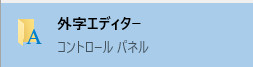
最初に下記画面が表示されます。外字を登録するアドレスを決めます。
今回は、赤枠部分「F040」の「0」のアドレスです。OKボタンをクリックしましょう
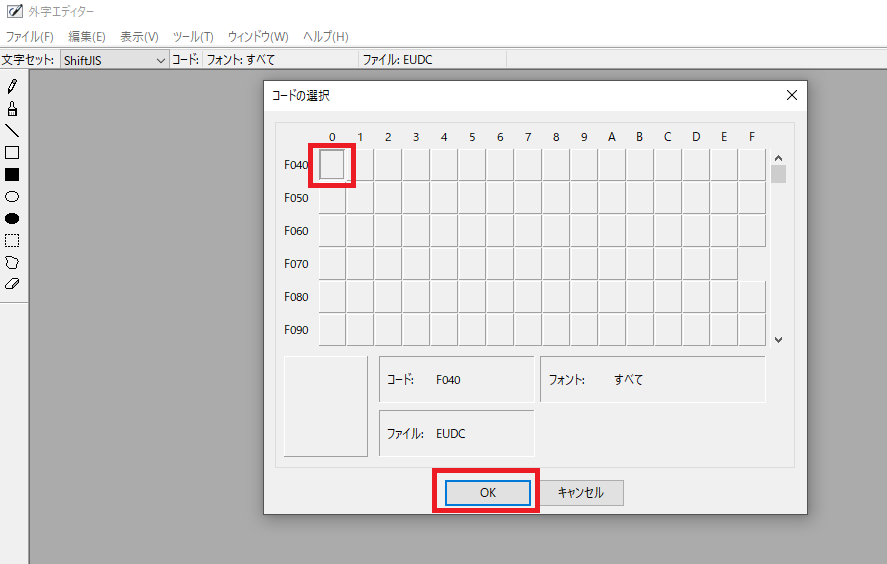
下記編集画面が表示されます。
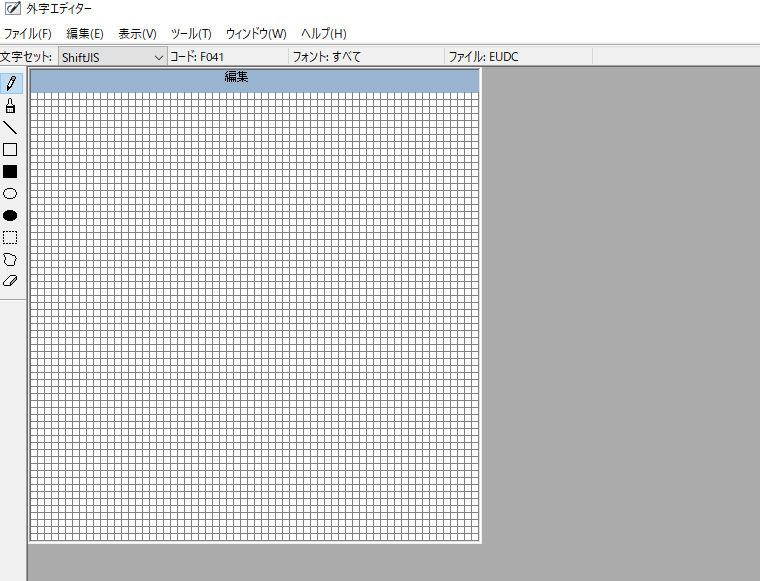
次に、ウィンドウから参照をクリックします。
参照は、似た漢字を表示させるために必要です。「亜」を探します。

下記画面が表示されます。赤枠部分をクリックし、亜を入力します。
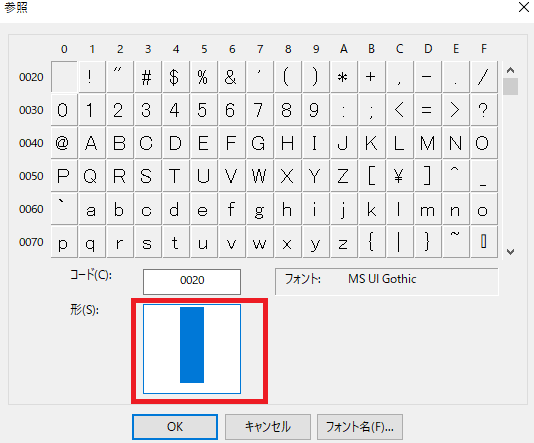
「亜」が表示されます。OKボタンをクリックします。
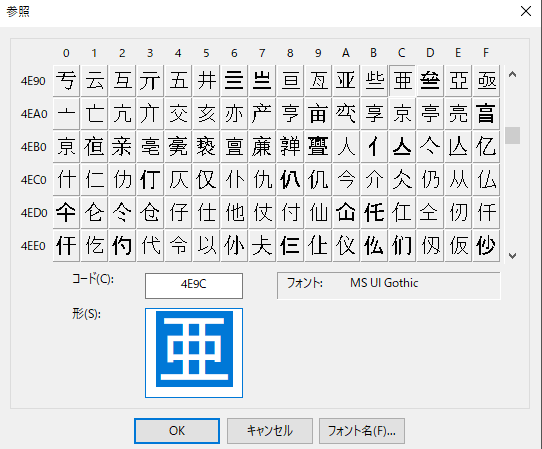
画面が下記のようになります。
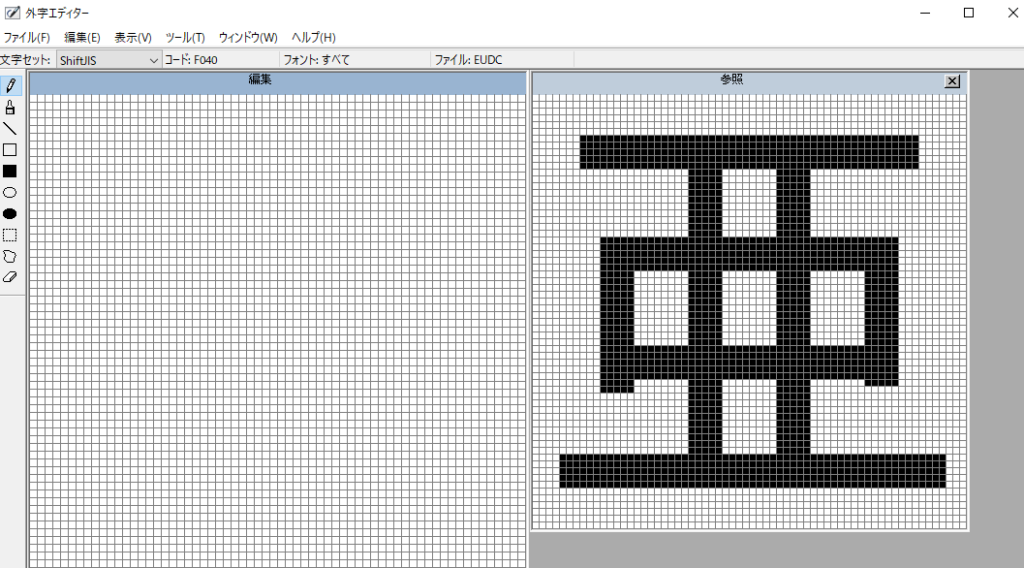
続いて、右側の「亜」をすべて選択しコピーします。
選択するには、選択ツールを使います。
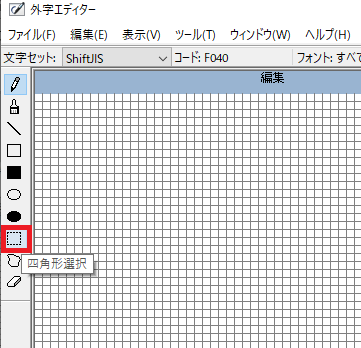
選択ツールで、赤枠部分を囲みます。
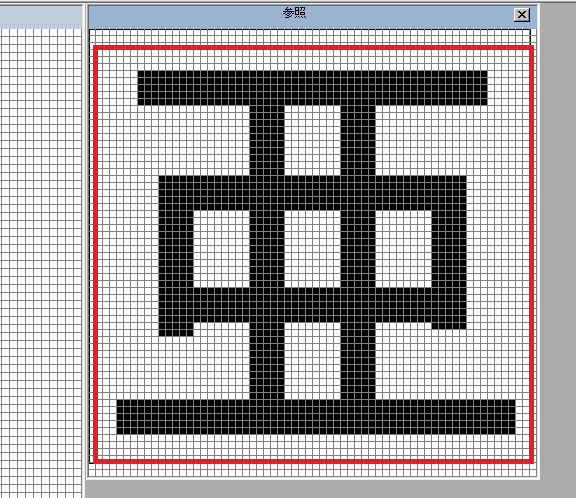
編集から「コピー」を選択します。
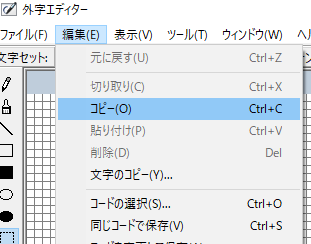
左側のウィンドウを選択します。
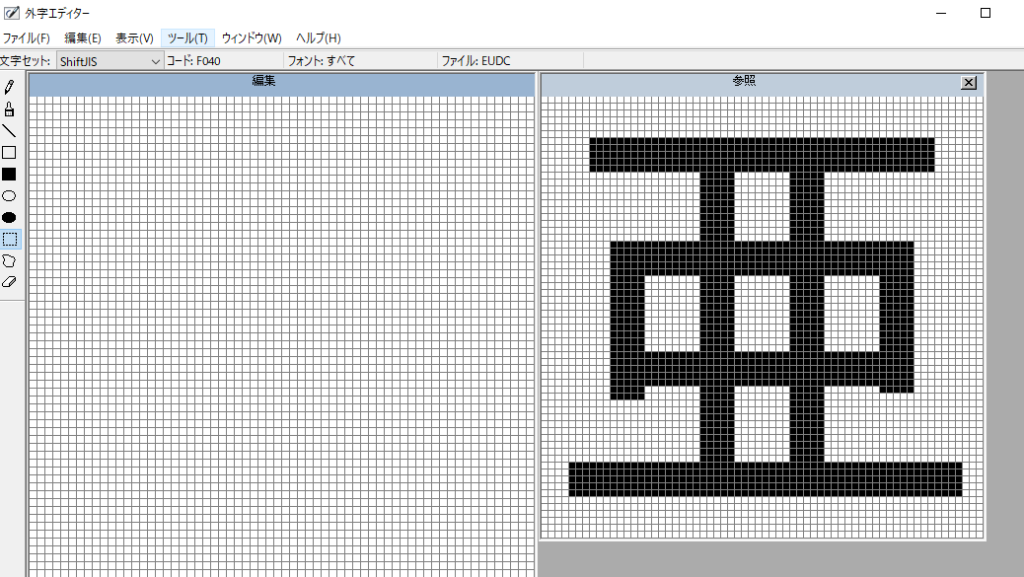
左側のウィンドウを選択後、「編集」→「貼り付け」を行います。
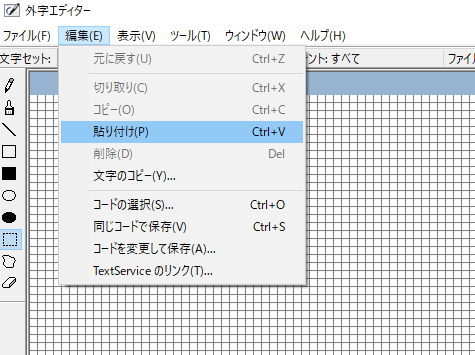
左側に「亜」がコピーされます。
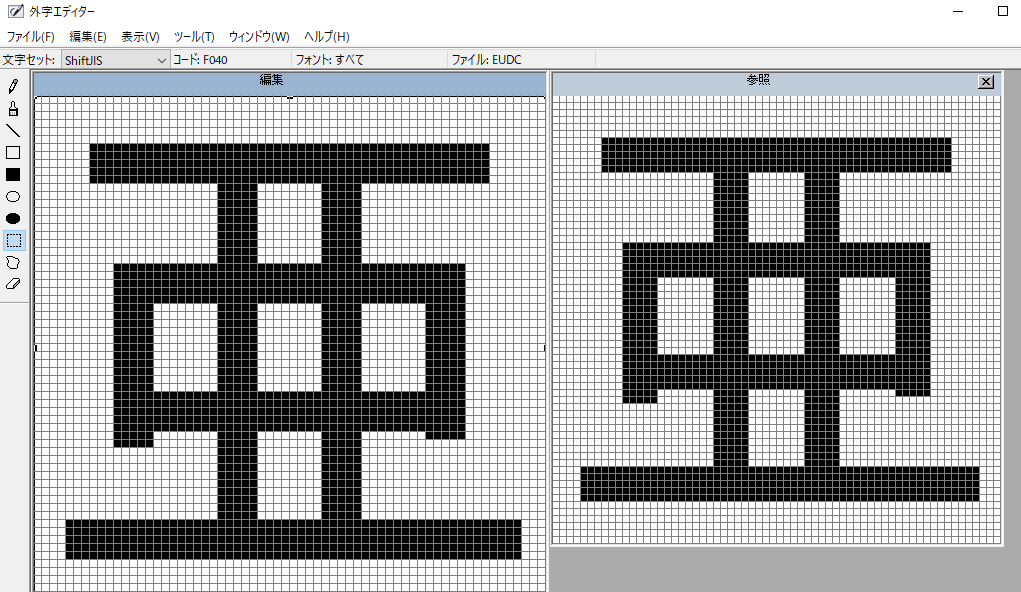
旧字の「亜」を作成
では、旧字を作成していきます。
旧字の「亜」をもう一度よく見て、新字の「亜」と比べましょう。
いかがでしょうか。違いは、中心部の線がないだけですよね。
っということで、「消しゴム」ツールを使い削除していきます。
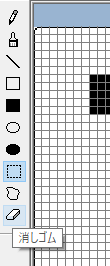
少しずつ消していきます。
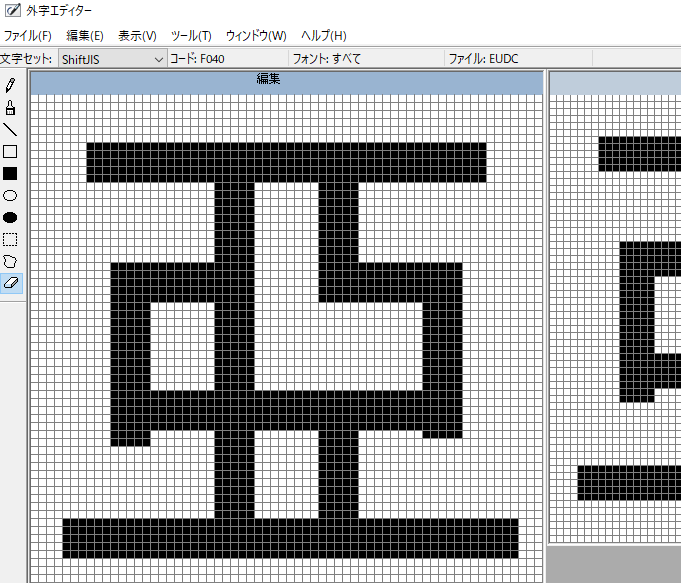
すべて消しました。
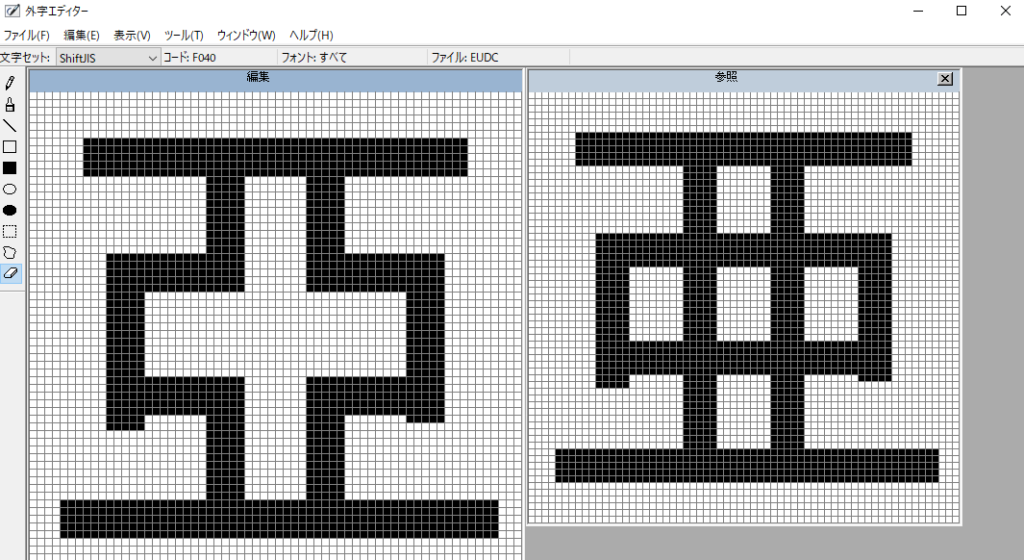
外字エディタへ旧字の登録
では、外字エディタに旧字「亜」を登録します。
「ファイル」→「フォントのリンク」をクリックします。

「フォントのリンク」ウィンドウが表示されます。
「すべてのフォントにリンクする」をチェックし、「OK」ボタンをクリックします。
IMEパットから旧字「亜」を呼び出す
では、メモ帳を起動し、旧字「亜」をIMEパッドから呼び出しましょう。
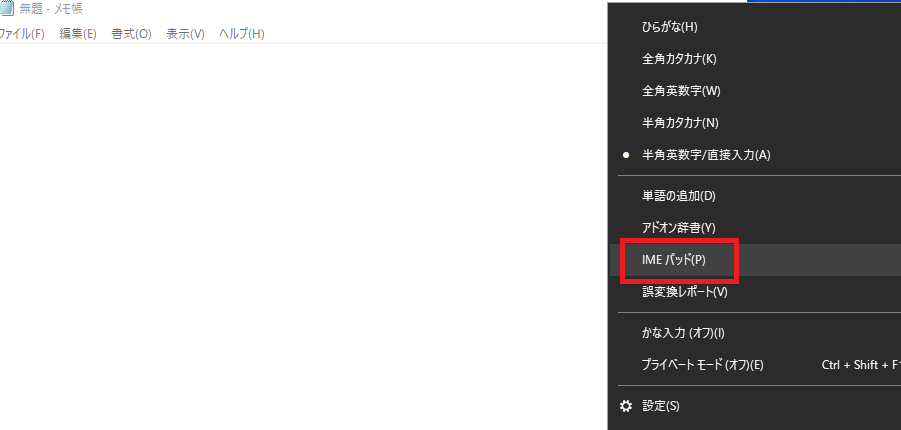
IMEパッドの「シフトJIS」→「外字」に旧字「亜」が登録されています。
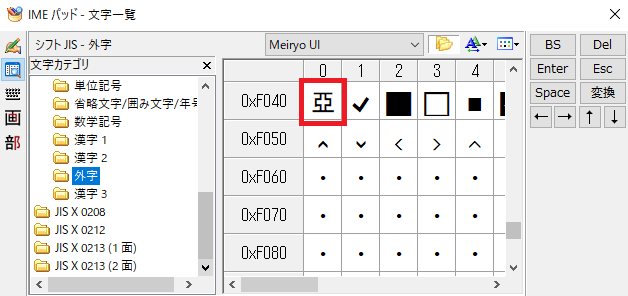
旧字「亜」をクリックするとメモ帳に入力されます。
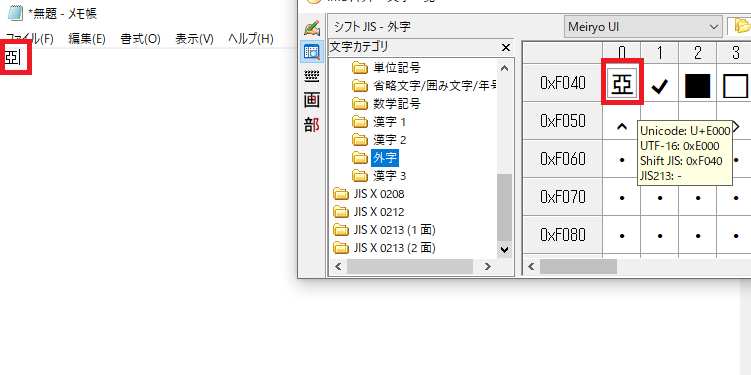
まとめ
本日は、旧字の「亜」を外字エディタに登録し、IMEパッドから呼び出してみました。

